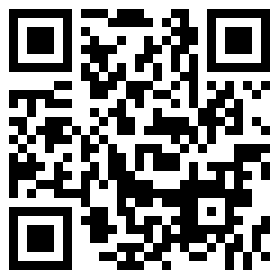-
- 2024-07-15
- 2022-07-14
- 2022-07-12
- 2022-07-11
-
- 2023-05-23
- 2023-05-18
- 2022-07-06
- 2022-06-24
- 2022-06-23
- 2022-06-22
- 2022-06-21
- 2022-06-21
- 2022-06-17
- 2022-06-16
- 2022-06-15
-
- 2024-01-24
- 2024-03-28
- 2022-07-06
- 2022-07-09
- 2024-04-11
- 2022-07-07
-
- 2022-07-13
- 2022-06-14
-
蓝牙版T8S常见问题
答:正常情况下遥控器收到手机蓝牙信号后会滴滴响提示,此时按下任意一个微调键即可成功连接手机调参APP和T8S。如果此时已经有APP在运行则会导致不能成功连接的情况,只要将所有后台正在运行的T8S调参APP全部关掉,重新连接调参APP即可。
蓝牙版T8S连接手机APP调参教程可点击下方视频查看:
① 手机的“位置信息”是否打开;
② 手动打开手机中调参APP的位置权限,具体设置步骤为:在手机设置里面打开应用--应用管理--T8S&T8FB--权限--位置信息--仅使用期间允许,如果默认是仅使用期间允许,那么先选择禁止,然后再改为仅使用期间允许。
如果按照上述步骤操作之后,手机调参APP还是无法搜索到遥控器蓝牙,请下载V603版本的调参APP。
调参APP下载地址为:https://www.radiolink.com/t8s_apps
答:T8S在手机APP上设置或者修改好参数之后,一定要点击手机APP上的“写入数据”按钮,听到遥控器发出"滴滴"的提示音之后,才能保存数据。
答:蓝牙初始连接过程时间一般会在几秒到10几秒不等,有时不会立即响应,稍等一会就正常了。
答:蓝牙模块功率比较低,超过5米或被阻挡就容易断开。调参时尽量不要让手机远离T8S。
答:可以的。T8S可以通过无线模拟器在电脑或者手机上玩模拟器。
注意:在无线模拟器连接接收机时,一定要确保接收机输出PPM信号。
R8FM接收机指示灯为红色为PPM信号;
R8EF接收机则需要指示灯为蓝色,然后将无线模拟器连接至R8EF对应的PPM信号通道才可以(请注意看接收机贴纸上标注的通道信号模式)。
T8S在手机端玩模拟器视频教程:
T8S连接手机玩模拟器教程(以下手机模拟器软件仅支持安卓手机)
答:遥控器开机→打开手机蓝牙功能→打开蓝牙版APP→点击连接→点击RadioLink蓝牙设备→听到遥控器发出“滴滴滴滴”的声音→按下遥控器上任意一个微调按键→舵量显示即连接成功。
答:可以,但是要使用相应的APP。
a.如果是用OTG连接线连接蓝牙版T8S遥控器调参,请用OTG专用APP(请到乐迪官网下载最新OTG版调参APP,见以下左图)。
b如果是用蓝牙无线连接T8S遥控器调参,请用T8S蓝牙版专用APP。(请到乐迪官网下载最新蓝牙版调参APP,见以下右图)。
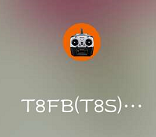

答:
1. OTG T8S:短按开机且背后的PASS标没有用黑笔划过的为OTG版;
2. 短按开机的蓝牙版T8S:短按开机且背后的PASS标有用黑笔划过的为第一批蓝牙版;
3. 长按开机最新蓝牙版 T8S:长按开机蓝牙版(可以将遥控升级最新固件,手机APP也升级最新版,实现信号和电压回传以及手机上可储存多组模型)。
答:可以。通道1至通道4可单独设置任一通道开启大小舵,也可同时设置4个通道开启大小舵。设置一个通道开启大小舵功能时,只需要完成对应通道大舵和小舵的参数设置,然后点击“写入数据”即可;同时设置通道1至通道4都开启大小舵功能时,需要每设置完一个通道的大小舵后都点击“写入数据”,比如:设置完通道1的大舵和小舵数据后,点击“写入数据”保存设置,然后将通道切换成“CH2",设置完通道2的大舵和小舵数据后,点击“写入数据”保存设置,开启通道3和通道4的大小舵功能同此操作。
答:支持,但是T8S只能做学员机,不能做教练机。
答:蓝牙版的T8S手机调参APP支持安卓手机,平板和苹果手机。
① 安卓手机、平板APP下载地址:https://www.radiolink.com/t8s_apps
② 苹果手机调参APP下载地址:在苹果应用商城搜索T8S/Radiolink下载苹果APP到手机中即可通过蓝牙连接蓝牙版T8S进行参数修改或设置。
答:连接调参软件,打开调参软件之后不要设置任何参数,直接点击“写入数据”就可以恢复出厂设置了。
答:T8S默认的出厂舵量是96,如果在地面站校准时舵量超过红线,只要在调参软件上点击“基础菜单”,把舵量值调低一点就可以了。
答:手机后台多个T8S调参APP在运行,而舵量显示没有加密处理,所以会读到多余数据。
只需要在手机后台关闭所有T8S调参APP,再重新用USB线连接遥控器和手机,会自动弹出打开T8S调参APP的提示,点击“允许”即可。
答:如果是在连接手机APP调参软件时一直滴滴叫,需要按任意一个微调按钮确认连接成功,按微调键后滴滴提示音消失。
如果是在连接成功后,使用中途T8S滴滴提示,则需要检查是否是遥控器电压报警,动力电池电压报警或者信号报警,设置的报警值过高的话可在系统设置2中根据电池电压将低压报警值调低,报警值设置合理则请及时停止飞行并给遥控器或者动力电池充电后再继续飞行;信号报警的话请先检查低RSSI报警值是否合理(一般建议设置的低RSSI报警值为-85左右,最佳的报警值是做地面拉锯测试得出的值),合理的话则请及时返航,避免失控风险。
答:点击下面链接查看设置步骤:
答:点击下面链接查看设置步骤:
答:参照下图设置可编程混控:
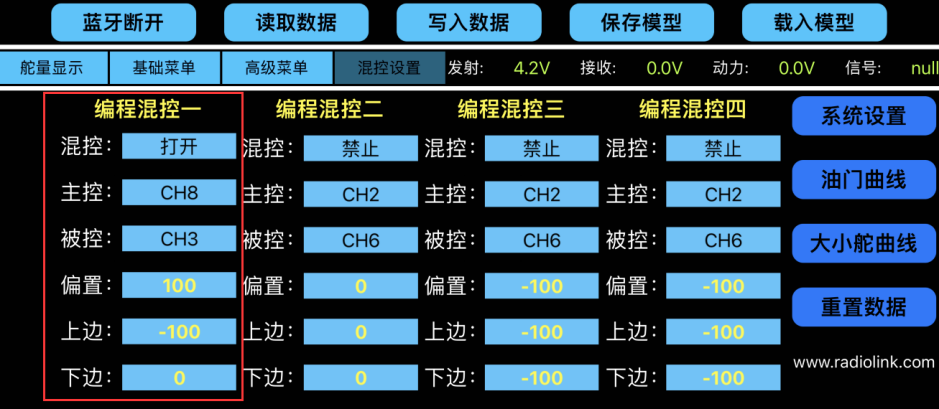
辅助通道开关设置如下图:

答:有的,在T8S调参APP中设置升降副翼即可。
升降副翼混控也叫三角翼混控,常用于三角翼布局的固定翼飞机,由两个舵机单独控制位于飞机左右两侧的两个舵面,同时拥有副翼和升降舵的功能。此功能开启时,若单独进行升降或副翼操作,通道1和通道2都会做出响应,进行升降和副翼动作时的行程都可以单独调整。
混控由“禁止”设置为“打开”,升降副翼功能即打开。
副翼1和升降2分别对应进行副翼操作和升降操作时,通道1做出的响应比率;
副翼2和升降1分别对应进行副翼操作和升降操作时,通道2做出的响应比率。
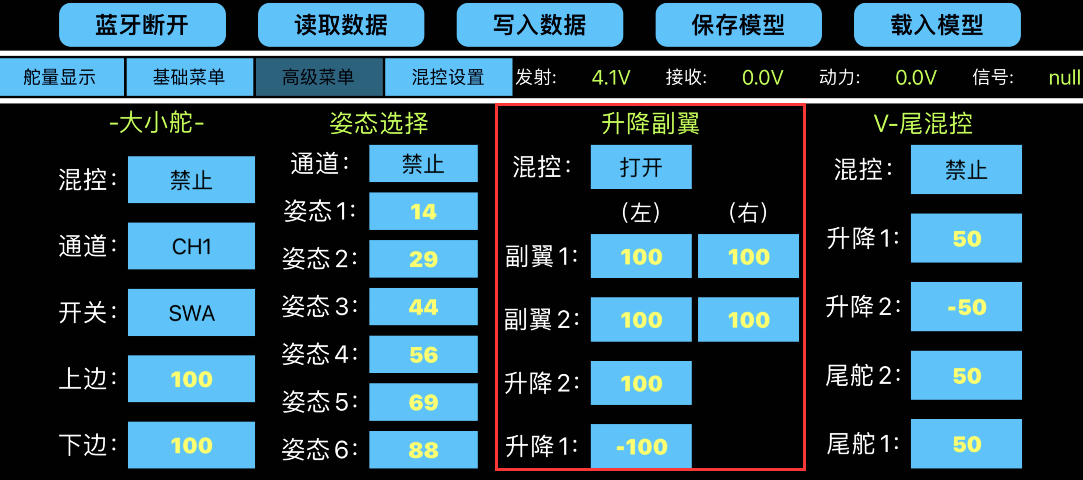
注意:如果飞机安装了飞控,则不能在遥控器上设置升降副翼混控,因为遥控器的混控会和飞控的混控起冲突,请查阅飞控说明书查看设置方法。
答:T8S升级固件后不能开机,常见原因及解决办法如下:
1. 固件选错。蓝牙版T8S有长按开机版和轻触开机版,请在乐迪官网下载匹配的固件。
蓝牙版T8S固件下载链接:https://www.radiolink.com/t8s_firmwares
OTG版T8S固件下载链接:https://www.radiolink.com/t8s_otg_firmwares
2. 固件安装过程出错。请严格按照官网的T8S固件升级说明来升级固件。
T8S固件升级说明:https://www.radiolink.com/newsinfo/457946.html?templateId=145719 (官网默认为英文,可点击右上角的中文切换为中文版)
注意:升级界面出现绿色的“PASS”提示语表示升级成功。

请不要在此时拔掉USB线。请先点击Disconnect,升级界面由绿色Connected提示语变为红色Disconnected,表示升级界面与遥控器断开连接。然后再拔掉数据线,遥控器重新开机,连接手机调参APP或者电脑调参APP查看固件是否升级成功。

答:
1、当用户读到的数据和我们提供的参考数据不一样时,请检查遥控器里每个通道的舵机行程量设置是否一样,如果每个通道设置的行程量不同,读到的信号范围也就不同。
2、如果是读不到我们的SBUS数据,请检查所使用的工具能正常工作、连接线是否有问题。
3、我们支持标准SBUS信号,兼容各种飞控,具体数据参考下图即可。